前言
在上一篇中我们完成了连接和发现服务两个动作,那么再发现服务之后要做什么呢?发现服务只是让你知道设备有什么服务,可以做什么事情。
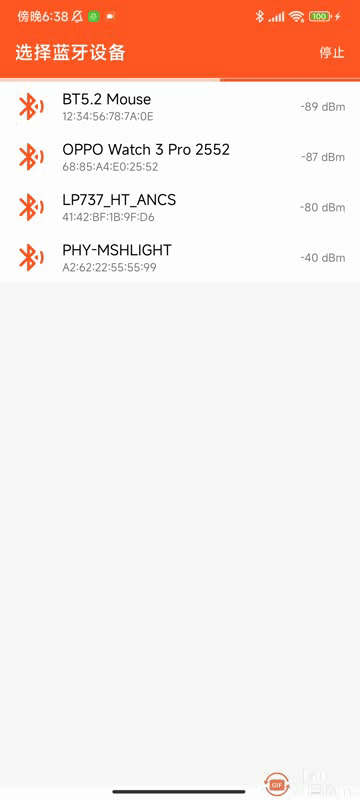
正文
本篇要做的是显示服务下的特性,首先我们了解一下特性的基本知识。在蓝牙低功耗(BLE)中,特性(Characteristic)是蓝牙设备提供的一种数据单元,用于描述设备的某个属性或功能。特性包含了一系列的属性和值,可以用于读取、写入和通知数据。
BLE特性相关的关键概念和说明:
UUID(Universally Unique Identifier):每个特性都会有一个唯一的UUID,用于标识该特性。值(Value):特性包含一个值,可以是字节数组、字符串或其他数据类型。该值代表特性的当前状态或数据内容。属性(Properties):特性具有一组属性,包括读、写、通知等。属性决定了可以对特性进行哪些操作。读(Read):允许外部设备从特性中读取当前的值。写(Write):允许外部设备向特性写入一个新的值。通知(Notify):当特性的值发生变化时,可以通过通知方式将新的值发送给订阅该特性的外部设备。描述符(Descriptor):特性可以附带一个或多个描述符,用于提供关于特性的额外信息或配置。
使用BLE特性,可以实现各种功能和数据交互,例如传感器数据的读取、设备状态的监控、远程控制等。特性的读写和通知操作可以通过与蓝牙设备的交互来实现。需要注意的是,BLE特性的操作和功能是由设备的厂商定义的,并在设备的GATT(Generic Attribute Profile)配置文件中进行描述。
首先理清一下思路,我们现在知道服务下面有特性,特性下面有一些属性值,其中属性(Properties)尤为重要,因为它决定了你的特性可以进行那些操作。用一个图来说明服务,特性,属性之间的关系。
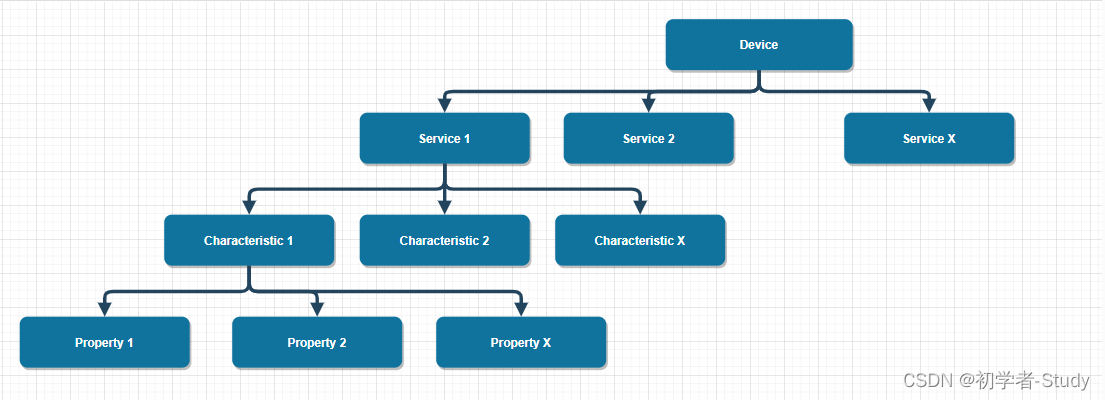
一、获取属性列表
下面我们先获取最下面的属性,这是一个列表,属性值的处理有一些不同,首先我们在BleUtils中增加一个函数,代码如下所示:
/**
* 获取属性
*/
fun getProperties(property: Int): List {
val properties: MutableList = ArrayList()
for (i in 0..7) {
when (property and (1 shl i)) {
0x01 -> properties.add("Broadcast")
0x02 -> properties.add("Read")
0x04 -> properties.add("Write No Response")
0x08 -> properties.add("Write")
0x10 -> properties.add("Notify")
0x20 -> properties.add("Indicate")
0x40 -> properties.add("Authenticated Signed Writes")
0x80 -> properties.add("Extended Properties")
}
}
return properties
} 这里是通过位运算进行计算属性的值,首先是循环遍历,shl 是一种位运算符,用于执行按位左移操作。shl 是 “shift left” 的缩写。and用于执行按位与操作。先左移再按位与,得到最终的值,根据值得到属性描述,这些描述就是具体的功能操作。会返回一个属性列表,有了列表我们就可以写一个适配器了。
二、属性适配器
首先我们在layout下创建一个item_property.xml,代码如下所示:
<?xml version="1.0" encoding="utf-8"?>
<TextView xmlns:android="http://schemas.android.com/apk/res/android"
android:id="@+id/tv_property"
android:layout_width="wrap_content"
android:layout_height="wrap_content"
android:layout_marginEnd="8dp"
android:text="property"
android:textColor="@color/orange" /> 因为是String类型,所以我们就直接用一个TextView显示即可,下面我们写适配器,在adapter包下新建一个PropertyAdapter类,代码如下所示:
class PropertyAdapter(
private val properties: List,
private val listener: OnItemClickListener
) : RecyclerView.Adapter() {
override fun onCreateViewHolder(parent: ViewGroup, viewType: Int): ViewHolder {
return ViewHolder(ItemPropertyBinding.inflate(LayoutInflater.from(parent.context), parent, false)).apply {
binding.tvProperty.setOnClickListener { v -> listener.onItemClick(v, adapterPosition) }
}
}
override fun onBindViewHolder(holder: ViewHolder, position: Int) {
holder.binding.tvProperty.text = properties[position]
}
override fun getItemCount() = properties.size
class ViewHolder(itemView: ItemPropertyBinding) : RecyclerView.ViewHolder(itemView.root) {
var binding: ItemPropertyBinding
init {
binding = itemView
}
}
}这里进行了属性的点击监听,我们可以回调到特性适配器中去处理,下面我们要处理的就是特性了。
三、获取特性名称
首先是特性名称,同样是根据UUID,同样是那个PDF文档,在BleUtils中增加一个getCharacteristicsName()函数,代码有点多,如下所示:
/**
* 获取特性名称
* @param uuid UUID
*/
fun getCharacteristicsName(uuid: UUID) =
when ("0x${uuid.toString().substring(4, 8).uppercase(Locale.getDefault())}") {
"0x2A00" -> "Device Name"
"0x2A01" -> "Appearance"
"0x2A02" -> "Peripheral Privacy Flag"
"0x2A03" -> "Reconnection Address"
"0x2A04" -> "Peripheral Preferred Connection Parameters"
"0x2A05" -> "Service Changed"
"0x2A06" -> "Alert Level"
"0x2A07" -> "Tx Power Level"
"0x2A08" -> "Date Time"
"0x2A09" -> "Day of Week"
"0x2A0A" -> "Day Date Time"
"0x2A0C" -> "Exact Time 256"
"0x2A0D" -> "DST Offset"
"0x2A0E" -> "Time Zone"
"0x2A0F" -> "Local Time Information"
"0x2A11" -> "Time with DST"
"0x2A12" -> "Time Accuracy"
"0x2A13" -> "Time Source"
"0x2A14" -> "Reference Time Information"
"0x2A16" -> "Time Update Control Point"
"0x2A17" -> "Time Update State"
"0x2A18" -> "Glucose Measurement"
"0x2A19" -> "Battery Level"
"0x2A1C" -> "Temperature Measurement"
"0x2A1D" -> "Temperature Type"
"0x2A1E" -> "Intermediate Temperature"
"0x2A21" -> "Measurement Interval"
"0x2A22" -> "Boot Keyboard Input Report"
"0x2A23" -> "System ID"
"0x2A24" -> "Model Number String"
"0x2A25" -> "Serial Number String"
"0x2A26" -> "Firmware Revision String"
"0x2A27" -> "Hardware Revision String"
"0x2A28" -> "Software Revision String"
"0x2A29" -> "Manufacturer Name String"
"0x2A2A" -> "IEEE 11073-20601 Regulatory Certification Data List"
"0x2A2B" -> "Current Time"
"0x2A2C" -> "Magnetic Declination"
"0x2A31" -> "Scan Refresh"
"0x2A32" -> "Boot Keyboard Output Report"
"0x2A33" -> "Boot Mouse Input Report"
"0x2A34" -> "Glucose Measurement Context"
"0x2A35" -> "Blood Pressure Measurement"
"0x2A36" -> "Intermediate Cuff Pressure"
"0x2A37" -> "Heart Rate Measurement"
"0x2A38" -> "Body Sensor Location"
"0x2A39" -> "Heart Rate Control Point"
"0x2A3F" -> "Alert Status"
"0x2A40" -> "Ringer Control Point"
"0x2A41" -> "Ringer Setting"
"0x2A42" -> "Alert Category ID Bit Mask"
"0x2A43" -> "Alert Category ID"
"0x2A44" -> "Alert Notification Control Point"
"0x2A45" -> "Unread Alert Status"
"0x2A46" -> "New Alert"
"0x2A47" -> "Supported New Alert Category"
"0x2A48" -> "Supported Unread Alert Category"
"0x2A49" -> "Blood Pressure Feature"
"0x2A4A" -> "HID Information"
"0x2A4B" -> "Report Map"
"0x2A4C" -> "HID Control Point"
"0x2A4D" -> "Report"
"0x2A4E" -> "Protocol Mode"
"0x2A4F" -> "Scan Interval Window"
"0x2A50" -> "PnP ID"
"0x2A51" -> "Glucose Feature"
"0x2A52" -> "Record Access Control Point"
"0x2A53" -> "RSC Measurement"
"0x2A54" -> "RSC Feature"
"0x2A55" -> "SC Control Point"
"0x2A5A" -> "Aggregate"
"0x2A5B" -> "CSC Measurement"
"0x2A5C" -> "CSC Feature"
"0x2A5D" -> "Sensor Location"
"0x2A5E" -> "PLX Spot-Check Measurement"
"0x2A5F" -> "PLX Continuous Measurement"
"0x2A60" -> "PLX Features"
"0x2A63" -> "Cycling Power Measurement"
"0x2A64" -> "Cycling Power Vector"
"0x2A65" -> "Cycling Power Feature"
"0x2A66" -> "Cycling Power Control Point"
"0x2A67" -> "Location and Speed"
"0x2A68" -> "Navigation"
"0x2A69" -> "Position Quality"
"0x2A6A" -> "LN Feature"
"0x2A6B" -> "LN Control Point"
"0x2A6C" -> "Elevation"
"0x2A6D" -> "Pressure"
"0x2A6E" -> "Temperature"
"0x2A6F" -> "Humidity"
"0x2A70" -> "True Wind Speed"
"0x2A71" -> "True Wind Direction"
"0x2A72" -> "Apparent Wind Speed"
"0x2A73" -> "Apparent Wind Direction"
"0x2A74" -> "Gust Factor"
"0x2A75" -> "Pollen Concentration"
"0x2A76" -> "UV Index"
"0x2A77" -> "Irradiance"
"0x2A78" -> "Rainfall"
"0x2A79" -> "Wind Chill"
"0x2A7A" -> "Heat Index"
"0x2A7B" -> "Dew Point"
"0x2A7D" -> "Descriptor Value Changed"
"0x2A7E" -> "Aerobic Heart Rate Lower Limit"
"0x2A7F" -> "Aerobic Threshold"
"0x2A80" -> "Age"
"0x2A81" -> "Anaerobic Heart Rate Lower Limit"
"0x2A82" -> "Anaerobic Heart Rate Upper Limit"
"0x2A83" -> "Anaerobic Threshold"
"0x2A84" -> "Aerobic Heart Rate Upper Limit"
"0x2A85" -> "Date of Birth"
"0x2A86" -> "Date of Threshold Assessment"
"0x2A87" -> "Email Address"
"0x2A88" -> "Fat Burn Heart Rate Lower Limit"
"0x2A89" -> "Fat Burn Heart Rate Upper Limit"
"0x2A8A" -> "First Name"
"0x2A8B" -> "Five Zone Heart Rate Limits"
"0x2A8C" -> "Gender"
"0x2A8D" -> "Heart Rate Max"
"0x2A8E" -> "Height"
"0x2A8F" -> "Hip Circumference"
"0x2A90" -> "Last Name"
"0x2A91" -> "Maximum Recommended Heart Rate"
"0x2A92" -> "Resting Heart Rate"
"0x2A93" -> "Sport Type for Aerobic and Anaerobic Thresholds"
"0x2A94" -> "Three Zone Heart Rate Limits"
"0x2A95" -> "Two Zone Heart Rate Limits"
"0x2A96" -> "VO2 Max"
"0x2A97" -> "Waist Circumference"
"0x2A98" -> "Weight"
"0x2A99" -> "Database Change Increment"
"0x2A9A" -> "User Index"
"0x2A9B" -> "Body Composition Feature"
"0x2A9C" -> "Body Composition Measurement"
"0x2A9D" -> "Weight Measurement"
"0x2A9E" -> "Weight Scale Feature"
"0x2A9F" -> "User Control Point"
"0x2AA0" -> "Magnetic Flux Density - 2D"
"0x2AA1" -> "Magnetic Flux Density - 3D"
"0x2AA2" -> "Language"
"0x2AA3" -> "Barometric Pressure Trend"
"0x2AA4" -> "Bond Management Control Point"
"0x2AA5" -> "Bond Management Feature"
"0x2AA6" -> "Central Address Resolution"
"0x2AA7" -> "CGM Measurement"
"0x2AA8" -> "CGM Feature"
"0x2AA9" -> "CGM Status"
"0x2AAA" -> "CGM Session Start Time"
"0x2AAB" -> "CGM Session Run Time"
"0x2AAC" -> "CGM Specific Ops Control Point"
"0x2AAD" -> "Indoor Positioning Configuration"
"0x2AAE" -> "Latitude"
"0x2AAF" -> "Longitude"
"0x2AB0" -> "Local North Coordinate"
"0x2AB1" -> "Local East Coordinate"
"0x2AB2" -> "Floor Number"
"0x2AB3" -> "Altitude"
"0x2AB4" -> "Uncertainty"
"0x2AB5" -> "Location Name"
"0x2AB6" -> "URI"
"0x2AB7" -> "HTTP Headers"
"0x2AB8" -> "HTTP Status Code"
"0x2AB9" -> "HTTP Entity Body"
"0x2ABA" -> "HTTP Control Point"
"0x2ABB" -> "HTTPS Security"
"0x2ABC" -> "TDS Control Point"
"0x2ABD" -> "OTS Feature"
"0x2ABE" -> "Object Name"
"0x2ABF" -> "Object Type"
"0x2AC0" -> "Object Size"
"0x2AC1" -> "Object First -Created"
"0x2AC2" -> "Object Last - Modified"
"0x2AC3" -> "Object ID"
"0x2AC4" -> "Object Properties"
"0x2AC5" -> "Object Action Control Point"
"0x2AC6" -> "Object List Control Point"
"0x2AC7" -> "Object List Filter"
"0x2AC8" -> "Object Changed"
"0x2AC9" -> "Resolvable Private Address Only"
"0x2ACC" -> "Fitness Machine Feature"
"0x2ACD" -> "Treadmill Data"
"0x2ACE" -> "Cross Trainer Data"
"0x2ACF" -> "Step Climber Data"
"0x2AD0" -> "Stair Climber Data"
"0x2AD1" -> "Rower Data"
"0x2AD2" -> "Indoor Bike Data"
"0x2AD3" -> "Training Status"
"0x2AD4" -> "Supported Speed Range"
"0x2AD5" -> "Supported Inclination Range"
"0x2AD6" -> "Supported Resistance Level Range"
"0x2AD7" -> "Supported Heart Rate Range"
"0x2AD8" -> "Supported Power Range"
"0x2AD9" -> "Fitness Machine Control Point"
"0x2ADA" -> "Fitness Machine Status"
"0x2ADB" -> "Mesh Provisioning Data In"
"0x2ADC" -> "Mesh Provisioning Data Out"
"0x2ADD" -> "Mesh Proxy Data In"
"0x2ADE" -> "Mesh Proxy Data Out"
"0x2AE0" -> "Average Current"
"0x2AE1" -> "Average Voltage"
"0x2AE2" -> "Boolean"
"0x2AE3" -> "Chromatic Distance from Planckian"
"0x2AE4" -> "Chromaticity Coordinates"
"0x2AE5" -> "Chromaticity in CCT and Duv Values"
"0x2AE6" -> "Chromaticity Tolerance"
"0x2AE7" -> "CIE 13.3 - 1995 Color Rendering Index"
"0x2AE8" -> "Coefficient"
"0x2AE9" -> "Correlated Color Temperature"
"0x2AEA" -> "Count 16"
"0x2AEB" -> "Count 24"
"0x2AEC" -> "Country Code"
"0x2AED" -> "Date UTC"
"0x2AEE" -> "Electric Current"
"0x2AEF" -> "Electric Current Range"
"0x2AF0" -> "Electric Current Specification"
"0x2AF1" -> "Electric Current Statistics"
"0x2AF2" -> "Energy"
"0x2AF3" -> "Energy in a Period of Day"
"0x2AF4" -> "Event Statistics"
"0x2AF5" -> "Fixed String 16"
"0x2AF6" -> "Fixed String 24"
"0x2AF7" -> "Fixed String 36"
"0x2AF8" -> "Fixed String 8"
"0x2AF9" -> "Generic Level"
"0x2AFA" -> "Global Trade Item Number"
"0x2AFB" -> "Illuminance"
"0x2AFC" -> "Luminous Efficacy"
"0x2AFD" -> "Luminous Energy"
"0x2AFE" -> "Luminous Exposure"
"0x2AFF" -> "Luminous Flux"
"0x2B00" -> "Luminous Flux Range"
"0x2B01" -> "Luminous Intensity"
"0x2B02" -> "Mass Flow"
"0x2B03" -> "Perceived Lightness"
"0x2B04" -> "Percentage 8"
"0x2B05" -> "Power"
"0x2B06" -> "Power Specification"
"0x2B07" -> "Relative Runtime in a Current Range"
"0x2B08" -> "Relative Runtime in a Generic Level Range"
"0x2B09" -> "Relative Value in a Voltage Range"
"0x2B0A" -> "Relative Value in an Illuminance Range"
"0x2B0B" -> "Relative Value in a Period of Day"
"0x2B0C" -> "Relative Value in a Temperature Range"
"0x2B0D" -> "Temperature 8"
"0x2B0E" -> "Temperature 8 in a Period of Day"
"0x2B0F" -> "Temperature 8 Statistics"
"0x2B10" -> "Temperature Range"
"0x2B11" -> "Temperature Statistics"
"0x2B12" -> "Time Decihour 8"
"0x2B13" -> "Time Exponential 8"
"0x2B14" -> "Time Hour 24"
"0x2B15" -> "Time Millisecond 24"
"0x2B16" -> "Time Second 16"
"0x2B17" -> "Time Second 8"
"0x2B18" -> "Voltage"
"0x2B19" -> "Voltage Specification"
"0x2B1A" -> "Voltage Statistics"
"0x2B1B" -> "Volume Flow"
"0x2B1C" -> "Chromaticity Coordinate"
"0x2B1D" -> "RC Feature"
"0x2B1E" -> "RC Settings"
"0x2B1F" -> "Reconnection Configuration Control Point"
"0x2B20" -> "IDD Status Changed"
"0x2B21" -> "IDD Status"
"0x2B22" -> "IDD Annunciation Status"
"0x2B23" -> "IDD Features"
"0x2B24" -> "IDD Status Reader Control Point"
"0x2B25" -> "IDD Command Control Point"
"0x2B26" -> "IDD Command Data"
"0x2B27" -> "IDD Record Access Control Point"
"0x2B28" -> "IDD History Data"
"0x2B29" -> "Client Supported Features"
"0x2B2A" -> "Database Hash"
"0x2B2B" -> "BSS Control Point"
"0x2B2C" -> "BSS Response"
"0x2B2D" -> "Emergency ID"
"0x2B2E" -> "Emergency Text"
"0x2B2F" -> "ACS Status"
"0x2B30" -> "ACS Data In"
"0x2B31" -> "ACS Data Out Notify"
"0x2B32" -> "ACS Data Out Indicate"
"0x2B33" -> "ACS Control Point"
"0x2B34" -> "Enhanced Blood Pressure Measurement"
"0x2B35" -> "Enhanced Intermediate Cuff Pressure"
"0x2B36" -> "Blood Pressure Record"
"0x2B37" -> "Registered User"
"0x2B38" -> "BR - EDR Handover Data"
"0x2B39" -> "Bluetooth SIG Data"
"0x2B3A" -> "Server Supported Features"
"0x2B3B" -> "Physical Activity Monitor Features"
"0x2B3C" -> "General Activity Instantaneous Data"
"0x2B3D" -> "General Activity Summary Data"
"0x2B3E" -> "CardioRespiratory Activity Instantaneous Data"
"0x2B3F" -> "CardioRespiratory Activity Summary Data"
"0x2B40" -> "Step Counter Activity Summary Data"
"0x2B41" -> "Sleep Activity Instantaneous Data"
"0x2B42" -> "Sleep Activity Summary Data"
"0x2B43" -> "Physical Activity Monitor Control Point"
"0x2B44" -> "Activity Current Session"
"0x2B45" -> "Physical Activity Session Descriptor"
"0x2B46" -> "Preferred Units"
"0x2B47" -> "High Resolution Height"
"0x2B48" -> "Middle Name"
"0x2B49" -> "Stride Length"
"0x2B4A" -> "Handedness"
"0x2B4B" -> "Device Wearing Position"
"0x2B4C" -> "Four Zone Heart Rate Limits"
"0x2B4D" -> "High Intensity Exercise Threshold"
"0x2B4E" -> "Activity Goal"
"0x2B4F" -> "Sedentary Interval Notification"
"0x2B50" -> "Caloric Intake"
"0x2B51" -> "TMAP Role"
"0x2B77" -> "Audio Input State"
"0x2B78" -> "Gain Settings Attribute"
"0x2B79" -> "Audio Input Type"
"0x2B7A" -> "Audio Input Status"
"0x2B7B" -> "Audio Input Control Point"
"0x2B7C" -> "Audio Input Description"
"0x2B7D" -> "Volume State"
"0x2B7E" -> "Volume Control Point"
"0x2B7F" -> "Volume Flags"
"0x2B80" -> "Volume Offset State"
"0x2B81" -> "Audio Location"
"0x2B82" -> "Volume Offset Control Point"
"0x2B83" -> "Audio Output Description"
"0x2B84" -> "Set Identity Resolving Key"
"0x2B85" -> "Coordinated Set Size"
"0x2B86" -> "Set Member Lock"
"0x2B87" -> "Set Member Rank"
"0x2B88" -> "Encrypted Data Key Material"
"0x2B89" -> "Apparent Energy 32"
"0x2B8A" -> "Apparent Power"
"0x2B8B" -> "Live Health Observations"
"0x2B8C" -> "CO \{} text-subscript { 2 } Concentration"
"0x2B8D" -> "Cosine of the Angle"
"0x2B8E" -> "Device Time Feature"
"0x2B8F" -> "Device Time Parameters"
"0x2B90" -> "Device Time"
"0x2B91" -> "Device Time Control Point"
"0x2B92" -> "Time Change Log Data"
"0x2B93" -> "Media Player Name"
"0x2B94" -> "Media Player Icon Object ID"
"0x2B95" -> "Media Player Icon URL"
"0x2B96" -> "Track Changed"
"0x2B97" -> "Track Title"
"0x2B98" -> "Track Duration"
"0x2B99" -> "Track Position"
"0x2B9A" -> "Playback Speed"
"0x2B9B" -> "Seeking Speed"
"0x2B9C" -> "Current Track Segments Object ID"
"0x2B9D" -> "Current Track Object ID"
"0x2B9E" -> "Next Track Object ID"
"0x2B9F" -> "Parent Group Object ID"
"0x2BA0" -> "Current Group Object ID"
"0x2BA1" -> "Playing Order"
"0x2BA2" -> "Playing Orders Supported"
"0x2BA3" -> "Media State"
"0x2BA4" -> "Media Control Point"
"0x2BA5" -> "Media Control Point Opcodes Supported"
"0x2BA6" -> "Search Results Object ID"
"0x2BA7" -> "Search Control Point"
"0x2BA8" -> "Energy 32"
"0x2BA9" -> "Media Player Icon Object Type"
"0x2BAA" -> "Track Segments Object Type"
"0x2BAB" -> "Track Object Type"
"0x2BAC" -> "Group Object Type"
"0x2BAD" -> "Constant Tone Extension Enable"
"0x2BAE" -> "Advertising Constant Tone Extension Minimum Length"
"0x2BAF" -> "Advertising Constant Tone Extension Minimum Transmit Count"
"0x2BB0" -> "Advertising Constant Tone Extension Transmit Duration"
"0x2BB1" -> "Advertising Constant Tone Extension Interval"
"0x2BB2" -> "Advertising Constant Tone Extension PHY"
"0x2BB3" -> "Bearer Provider Name"
"0x2BB4" -> "Bearer UCI"
"0x2BB5" -> "Bearer Technology"
"0x2BB6" -> "Bearer URI Schemes Supported List"
"0x2BB7" -> "Bearer Signal Strength"
"0x2BB8" -> "Bearer Signal Strength Reporting Interval"
"0x2BB9" -> "Bearer List Current Calls"
"0x2BBA" -> "Content Control ID"
"0x2BBB" -> "Status Flags"
"0x2BBC" -> "Incoming Call Target Bearer URI"
"0x2BBD" -> "Call State"
"0x2BBE" -> "Call Control Point"
"0x2BBF" -> "Call Control Point Optional Opcodes"
"0x2BC0" -> "Termination Reason"
"0x2BC1" -> "Incoming Call"
"0x2BC2" -> "Call Friendly Name"
"0x2BC3" -> "Mute"
"0x2BC4" -> "Sink ASE"
"0x2BC5" -> "Source ASE"
"0x2BC6" -> "ASE Control Point"
"0x2BC7" -> "Broadcast Audio Scan Control Point"
"0x2BC8" -> "Broadcast Receive State"
"0x2BC9" -> "Sink PAC"
"0x2BCA" -> "Sink Audio Locations"
"0x2BCB" -> "Source PAC"
"0x2BCC" -> "Source Audio Locations"
"0x2BCD" -> "Available Audio Contexts"
"0x2BCE" -> "Supported Audio Contexts"
"0x2BCF" -> "Ammonia Concentration"
"0x2BD0" -> "Carbon Monoxide Concentration"
"0x2BD1" -> "Methane Concentration"
"0x2BD2" -> "Nitrogen Dioxide Concentration"
"0x2BD3" -> "Non -Methane Volatile Organic Compounds Concentration"
"0x2BD4" -> "Ozone Concentration"
"0x2BD5" -> "Particulate Matter - PM1 Concentration"
"0x2BD6" -> "Particulate Matter - PM2.5 Concentration"
"0x2BD7" -> "Particulate Matter - PM10 Concentration"
"0x2BD8" -> "Sulfur Dioxide Concentration"
"0x2BD9" -> "Sulfur Hexafluoride Concentration"
"0x2BDA" -> "Hearing Aid Features"
"0x2BDB" -> "Hearing Aid Preset Control Point"
"0x2BDC" -> "Active Preset Index"
"0x2BDD" -> "Stored Health Observations"
"0x2BDE" -> "Fixed String 64"
"0x2BDF" -> "High Temperature"
"0x2BE0" -> "High Voltage"
"0x2BE1" -> "Light Distribution"
"0x2BE2" -> "Light Output"
"0x2BE3" -> "Light Source Type"
"0x2BE4" -> "Noise"
"0x2BE5" -> "Relative Runtime in a Correlated Color Temperature Range"
"0x2BE6" -> "Time Second 32"
"0x2BE7" -> "VOC Concentration"
"0x2BE8" -> "Voltage Frequency"
"0x2BE9" -> "Battery Critical Status"
"0x2BEA" -> "Battery Health Status"
"0x2BEB" -> "Battery Health Information"
"0x2BEC" -> "Battery Information"
"0x2BED" -> "Battery Level Status"
"0x2BEE" -> "Battery Time Status"
"0x2BEF" -> "Estimated Service Date"
"0x2BF0" -> "Battery Energy Status"
"0x2BF1" -> "Observation Schedule Changed"
"0x2BF2" -> "Current Elapsed Time"
"0x2BF3" -> "Health Sensor Features"
"0x2BF4" -> "GHS Control Point"
"0x2BF5" -> "LE GATT Security Levels"
"0x2BF6" -> "ESL Address"
"0x2BF7" -> "AP Sync Key Material"
"0x2BF8" -> "ESL Response Key Material"
"0x2BF9" -> "ESL Current Absolute Time"
"0x2BFA" -> "ESL Display Information"
"0x2BFB" -> "ESL Image Information"
"0x2BFC" -> "ESL Sensor Information"
"0x2BFD" -> "ESL LED Information"
"0x2BFE" -> "ESL Control Point"
"0x2BFF" -> "UDI for Medical Devices"
else -> "Unknown Characteristics"
}同修改一下原有的getServiceUUID()为getShortUUID(),只改名字而已,之前命名有点不太严谨。
四、特性适配器
首先我们在layout下创建一个item_characteristic.xml,代码如下所示:
<?xml version="1.0" encoding="utf-8"?>
<androidx.constraintlayout.widget.ConstraintLayout xmlns:android="http://schemas.android.com/apk/res/android"
xmlns:app="http://schemas.android.com/apk/res-auto"
xmlns:tools="http://schemas.android.com/tools"
android:layout_width="match_parent"
android:layout_height="wrap_content"
android:layout_marginBottom="1dp"
android:foreground="?attr/selectableItemBackground"
android:paddingStart="16dp">
<TextView
android:id="@+id/tv_character_name"
android:layout_width="wrap_content"
android:layout_height="wrap_content"
android:layout_marginTop="8dp"
android:text="特性"
android:textColor="@color/black"
android:textSize="16sp"
android:textStyle="bold"
app:layout_constraintStart_toStartOf="parent"
app:layout_constraintTop_toTopOf="parent" />
<TextView
android:id="@+id/tv_uuid_title"
android:layout_width="wrap_content"
android:layout_height="wrap_content"
android:text="UUID:"
app:layout_constraintStart_toStartOf="@+id/tv_character_name"
app:layout_constraintTop_toBottomOf="@+id/tv_character_name" />
<TextView
android:id="@+id/tv_character_uuid"
android:layout_width="wrap_content"
android:layout_height="wrap_content"
android:text="UUID"
android:textColor="@color/black"
app:layout_constraintBottom_toBottomOf="@+id/tv_uuid_title"
app:layout_constraintStart_toEndOf="@+id/tv_uuid_title"
app:layout_constraintTop_toTopOf="@+id/tv_uuid_title" />
<TextView
android:id="@+id/tv_property_title"
android:layout_width="wrap_content"
android:layout_height="wrap_content"
android:layout_marginBottom="8dp"
android:text="Properties:"
app:layout_constraintBottom_toBottomOf="parent"
app:layout_constraintStart_toStartOf="@+id/tv_character_name"
app:layout_constraintTop_toBottomOf="@+id/tv_uuid_title" />
<androidx.recyclerview.widget.RecyclerView
android:id="@+id/rv_property"
android:layout_width="wrap_content"
android:layout_height="wrap_content"
app:layout_constraintBottom_toBottomOf="@+id/tv_property_title"
app:layout_constraintStart_toEndOf="@+id/tv_property_title"
app:layout_constraintTop_toTopOf="@+id/tv_property_title" />
</androidx.constraintlayout.widget.ConstraintLayout>这里显示特性的名称和UUIID,同时加载属性列表,然后写适配器,因为需要操作属性的缘故,这些写一个接口,在adapter包下新建一个OperateCallback接口,代码如下所示:
interface OperateCallback {
/**
* 属性操作
*/
fun onPropertyOperate(characteristic: BluetoothGattCharacteristic, operateName: String)
}通过这个接口可以知道当前操作的是那个特性和属性名称。下面我们写适配器,在adapter包下新建一个CharacteristicAdapter类,代码如下所示:
class CharacteristicAdapter(
private val characteristics: List,
private val callback: OperateCallback
) : RecyclerView.Adapter() {
override fun onCreateViewHolder(parent: ViewGroup, viewType: Int): ViewHolder {
return ViewHolder(ItemCharacteristicBinding.inflate(LayoutInflater.from(parent.context), parent, false))
}
override fun onBindViewHolder(holder: ViewHolder, position: Int) {
holder.binding.tvCharacterName.text = BleUtils.getCharacteristicsName(characteristics[position].uuid)
holder.binding.tvCharacterUuid.text = BleUtils.getShortUUID(characteristics[position].uuid)
//加载特性下的属性
holder.binding.rvProperty.apply {
layoutManager = LinearLayoutManager(context).apply { orientation = LinearLayoutManager.HORIZONTAL }
val properties: List = BleUtils.getProperties(characteristics[position].properties)
adapter = PropertyAdapter(properties, object : OnItemClickListener {
//点击属性
override fun onItemClick(view: View?, position: Int) { callback.onPropertyOperate(characteristics[position], properties[position]) }
})
}
}
override fun getItemCount() = characteristics.size
class ViewHolder(itemView: ItemCharacteristicBinding) : RecyclerView.ViewHolder(itemView.root) {
var binding: ItemCharacteristicBinding
init {
binding = itemView
}
}
}在这里我们就可以处理特性的名称和UUID显示,同时加载属性适配器,显示出来。
五、加载特性
因为特性是在服务下的,所以我们可以在服务适配器中加载特性适配器。首先我们修改一下item_service.xml,代码如下所示:
<?xml version="1.0" encoding="utf-8"?>
<LinearLayout xmlns:android="http://schemas.android.com/apk/res/android"
xmlns:app="http://schemas.android.com/apk/res-auto"
android:layout_width="match_parent"
android:orientation="vertical"
android:background="@color/white"
android:layout_height="wrap_content">
<androidx.constraintlayout.widget.ConstraintLayout
android:id="@+id/item_service"
android:layout_width="match_parent"
android:foreground="?attr/selectableItemBackground"
android:layout_height="wrap_content"
android:orientation="vertical">
<TextView
android:id="@+id/tv_service_name"
android:layout_width="wrap_content"
android:layout_height="wrap_content"
android:layout_marginStart="16dp"
android:layout_marginTop="8dp"
android:text="服务"
android:textColor="@color/black"
android:textSize="16sp"
android:textStyle="bold"
app:layout_constraintStart_toStartOf="parent"
app:layout_constraintTop_toTopOf="parent" />
<TextView
android:id="@+id/tv_uuid_title"
android:layout_width="wrap_content"
android:layout_height="wrap_content"
android:text="UUID:"
app:layout_constraintStart_toStartOf="@+id/tv_service_name"
app:layout_constraintTop_toBottomOf="@+id/tv_service_name" />
<TextView
android:id="@+id/tv_service_uuid"
android:layout_width="wrap_content"
android:layout_height="wrap_content"
android:text="UUID"
android:textColor="@color/black"
app:layout_constraintBottom_toBottomOf="@+id/tv_uuid_title"
app:layout_constraintStart_toEndOf="@+id/tv_uuid_title"
app:layout_constraintTop_toTopOf="@+id/tv_uuid_title" />
<TextView
android:id="@+id/tv_service_info"
android:layout_width="wrap_content"
android:layout_height="wrap_content"
android:layout_marginBottom="8dp"
android:text="PRIMARY SERVICE"
app:layout_constraintBottom_toBottomOf="parent"
app:layout_constraintStart_toStartOf="@+id/tv_service_name"
app:layout_constraintTop_toBottomOf="@+id/tv_uuid_title" />
<ImageView
android:id="@+id/iv_state"
android:layout_width="wrap_content"
android:layout_height="wrap_content"
android:layout_marginEnd="16dp"
app:layout_constraintBottom_toBottomOf="parent"
app:layout_constraintEnd_toEndOf="parent"
app:layout_constraintTop_toTopOf="parent"
app:srcCompat="@drawable/ic_right_24" />
</androidx.constraintlayout.widget.ConstraintLayout>
<androidx.recyclerview.widget.RecyclerView
android:id="@+id/rv_characteristics"
android:visibility="gone"
android:layout_width="match_parent"
android:layout_height="wrap_content"
android:paddingStart="16dp" />
</LinearLayout> 整体上变化不大,只是加了一个RecyclerView,同时增加了一个ImageView,用于显示当前的服务是否展开,可以通过当前的服务item的方式控制是否显示特性列表,这里用到两个图标,在drawable下创建ic_right_24.xml,代码如下所示:
<vector xmlns:android="http://schemas.android.com/apk/res/android"
android:width="24dp"
android:height="24dp"
android:tint="#000000"
android:viewportWidth="24"
android:viewportHeight="24">
<path
android:fillColor="@android:color/white"
android:pathData="M10,17l5,-5 -5,-5v10z" />
</vector>还有一个ic_down_24.xml
<vector xmlns:android="http://schemas.android.com/apk/res/android"
android:width="24dp"
android:height="24dp"
android:tint="#000000"
android:viewportWidth="24"
android:viewportHeight="24">
<path
android:fillColor="@android:color/white"
android:pathData="M7,10l5,5 5,-5z" />
</vector>下面修改一下ServiceAdapter,代码如下所示:
class ServiceAdapter(
private val services: List,
private val callback: OperateCallback
) : RecyclerView.Adapter() {
override fun onCreateViewHolder(parent: ViewGroup, viewType: Int): ViewHolder {
val viewHolder = ViewHolder(ItemServiceBinding.inflate(LayoutInflater.from(parent.context), parent, false))
viewHolder.binding.itemService.setOnClickListener {
//显示特性列表
viewHolder.binding.rvCharacteristics.visibility = if (viewHolder.binding.rvCharacteristics.visibility == View.VISIBLE) View.GONE else View.VISIBLE
//更换图标
viewHolder.binding.ivState.setImageDrawable(
if (viewHolder.binding.rvCharacteristics.visibility == View.VISIBLE) ContextCompat.getDrawable(parent.context, R.drawable.ic_down_24)
else ContextCompat.getDrawable(parent.context, R.drawable.ic_right_24)
)
}
return viewHolder
}
override fun onBindViewHolder(holder: ViewHolder, position: Int) {
holder.binding.tvServiceName.text = BleUtils.getServiceName(services[position].uuid)
holder.binding.tvServiceUuid.text = BleUtils.getShortUUID(services[position].uuid)
//加载服务下的特性
holder.binding.rvCharacteristics.apply {
layoutManager = LinearLayoutManager(context)
adapter = CharacteristicAdapter(services[position].characteristics, callback)
}
}
override fun getItemCount() = services.size
class ViewHolder(itemView: ItemServiceBinding) : RecyclerView.ViewHolder(itemView.root) {
var binding: ItemServiceBinding
init {
binding = itemView
}
}
} 和之前的区别就在于构造的时候增加了一个回调,并且在onCreateViewHolder()函数中就处理了服务Item的点击事件,而不是像之前一样回调到Activity中,在服务Item的点击事件中判断是否显示特性列表同时修改图标资源。最后再将接口回调到Activity中。
六、显示特性和属性
现在要做的就是修改MainActivity中的代码,首先修改activity_main.xml中的代码,主要是修改之前的rv_service中的属性值,修改后如下所示:
<androidx.recyclerview.widget.RecyclerView
android:id="@+id/rv_service"
android:layout_width="match_parent"
android:layout_height="0dp"
app:layout_constraintBottom_toBottomOf="parent"
app:layout_constraintEnd_toEndOf="parent"
app:layout_constraintStart_toStartOf="parent"
app:layout_constraintTop_toBottomOf="@+id/tv_device_info" />主要就是让RecyclerView占满剩下的空间,避免内容过多导致无法滑动的情况,最后我们修改一下MainActivity中代码,如下所示:
class MainActivity : BaseActivity(), BleCallback, OperateCallback {
...
override fun onServicesDiscovered(services: List) {
runOnUiThread {
mServiceList.clear()
mServiceList.addAll(services)
mServiceAdapter ?: run {
mServiceAdapter = ServiceAdapter(mServiceList, this@MainActivity)
binding.rvService.apply {
(itemAnimator as SimpleItemAnimator).supportsChangeAnimations = false
layoutManager = LinearLayoutManager(this@MainActivity)
adapter = mServiceAdapter
//增加分隔线
addItemDecoration(DividerItemDecoration(this@MainActivity, DividerItemDecoration.VERTICAL))
}
mServiceAdapter
}
mServiceAdapter!!.notifyDataSetChanged()
}
}
/**
* 属性操作
*/
override fun onPropertyOperate(characteristic: BluetoothGattCharacteristic, operateName: String) {
showMsg(operateName)
}
} 修改的地方有三个,第一个就是MainActivity实现OnItemClickListener改成OperateCallback ,第二个是onServicesDiscovered()函数中,构建ServiceAdapter适配器中实现接口,然后添加分隔线,最后一个就是去掉之前onItemClick()函数改成onPropertyOperate()函数,运行一下看看效果。
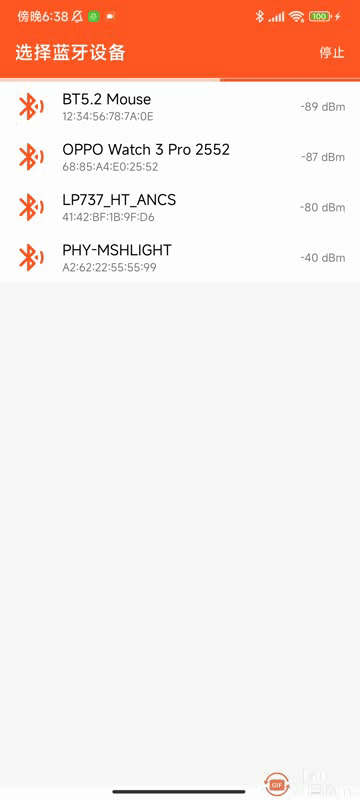
文章来源于互联网:Android Ble蓝牙App(三)特性和属性
1、本站所有资源均从互联网上收集整理而来,仅供学习交流之用,因此不包含技术服务请大家谅解!
2、本站不提供任何实质性的付费和支付资源,所有需要积分下载的资源均为网站运营赞助费用或者线下劳务费用!
3、本站所有资源仅用于学习及研究使用,您必须在下载后的24小时内删除所下载资源,切勿用于商业用途,否则由此引发的法律纠纷及连带责任本站和发布者概不承担!
4、本站站内提供的所有可下载资源,本站保证未做任何负面改动(不包含修复bug和完善功能等正面优化或二次开发),但本站不保证资源的准确性、安全性和完整性,用户下载后自行斟酌,我们以交流学习为目的,并不是所有的源码都100%无错或无bug!如有链接无法下载、失效或广告,请联系客服处理!
5、本站资源除标明原创外均来自网络整理,版权归原作者或本站特约原创作者所有,如侵犯到您的合法权益,请立即告知本站,本站将及时予与删除并致以最深的歉意!
6、如果您也有好的资源或教程,您可以投稿发布,成功分享后有站币奖励和额外收入!
7、如果您喜欢该资源,请支持官方正版资源,以得到更好的正版服务!
8、请您认真阅读上述内容,注册本站用户或下载本站资源即您同意上述内容!
原文链接:https://www.dandroid.cn/21099,转载请注明出处。
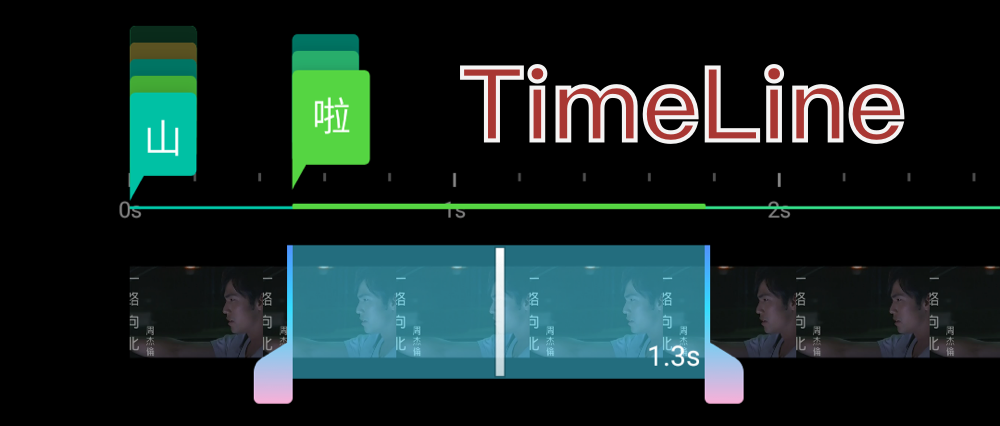
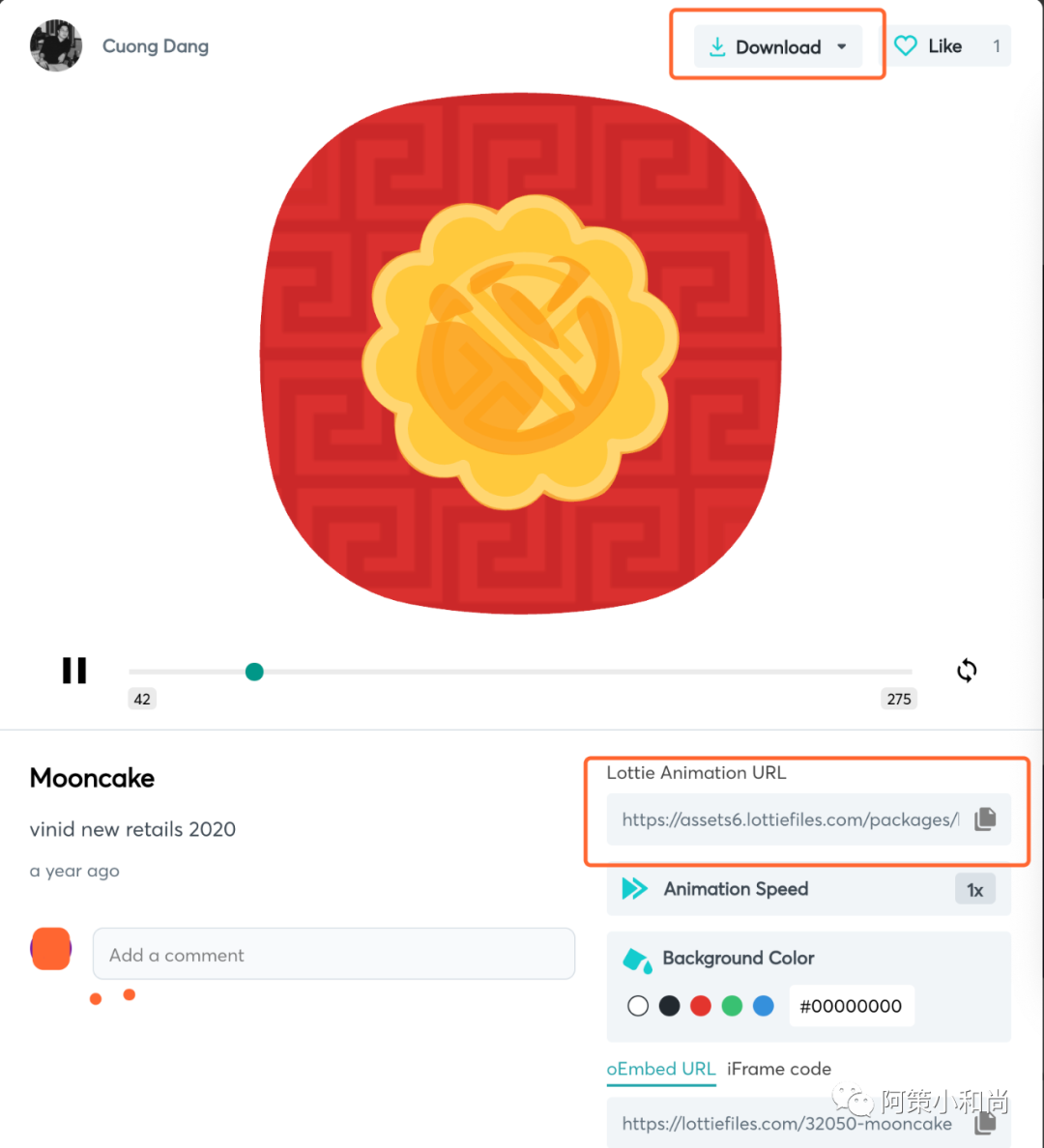
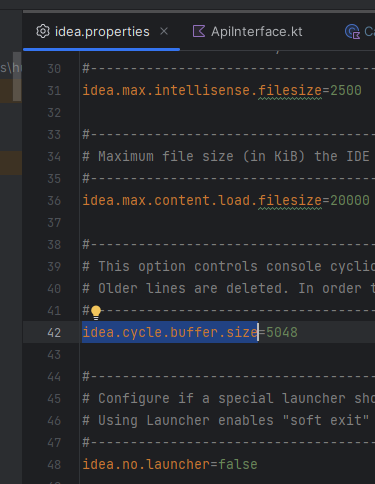
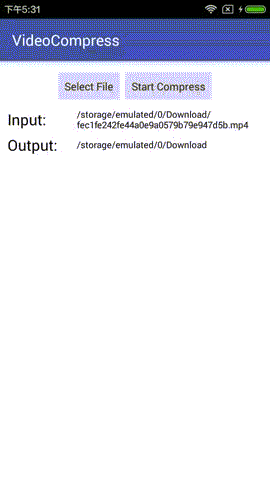
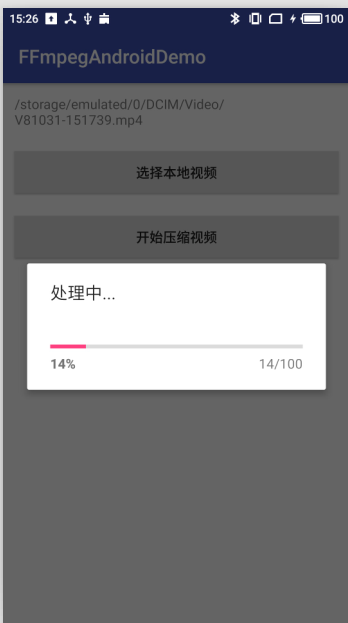
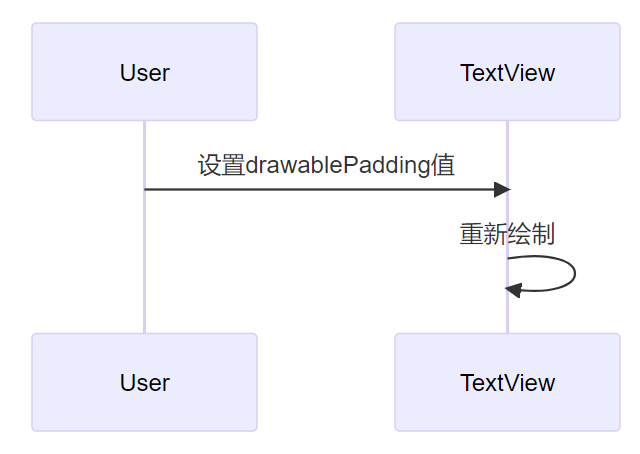

评论0