Banner框架介绍和使用
- 项目源码地址:Banner.kt源码
效果
我们首先看下我们今天要做的效果
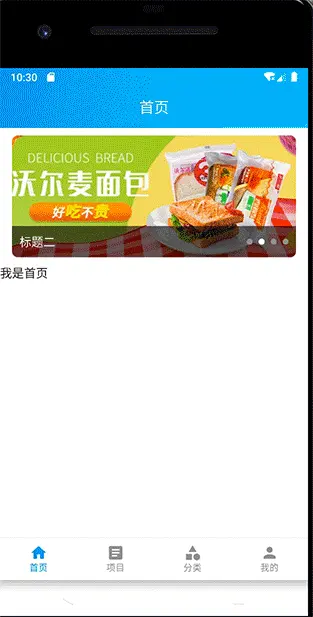
轮播图效果图.gif
框架使用
- 详细使用文档:https://github.com/Peakmain/ComposeProject/wiki
Banner(
data = viewModel.bannerData,//设置数据
onImagePath = {//设置图片的url地址
viewModel.bannerData[it].imagePath
},
pagerModifier = Modifier
.padding(horizontal = 16.dp)
.padding(top = 10.dp)
.clip(RoundedCornerShape(8.dp)),//HorizontalPager的modifier
pagerIndicatorModifier = Modifier
.background(Color(0x90000000))
.padding(horizontal = 10.dp)
.padding(top = 10.dp, bottom = 10.dp),//指示器Row的整个样式
desc = {
//指示器文本内容,也就是标题一、标题二
Text(text = viewModel.bannerData[it].desc, color = Color.White)
}
) {
//设置item的点击事件
Log.e("TAG", viewModel.bannerData[it].imagePath)
Banner框架可设置的属性
/**
* @param data 数据来源
* @param onImagePath 设置图片的url
* @param pagerModifier HorizontalPager的Modifier
* @param ratio 图片宽高压缩比
* @param contentScale 图片裁剪方式
* @param isShowPagerIndicator 是否显示指示器
* @param pagerIndicatorModifier 指示器Row的整个样式
* @param activeColor 选中的指示器样式
* @param inactiveColor 未选中的指示器样式
* @param isLoopBanner 是否自动播放轮播图
* @param loopDelay 任务执行前的延迟(毫秒)
* @param loopPeriod 连续任务执行之间的时间(毫秒)。
* @param horizontalArrangement 指示器Row中文本和指示器的排版样式
* @param desc 文本内容
* @param onBannerItemClick Banner的item点击事件
*/
上面是我们已经封装好框架的介绍和使用,那么怎么封装的呢?让我带你一步一步实现它
Banner轮播图的封装实现
- 我们使用的框架是Google的HorizontalPager
- 官方文档:https://google.github.io/accompanist/pager/
- 添加依赖
def accompanist_version = "0.24.7-alpha"
api "com.google.accompanist:accompanist-pager:${accompanist_version}"
api "com.google.accompanist:accompanist-pager-indicators:${accompanist_version}"
- 考虑到对数据进行解耦, 我们把耗时的任务和数据放到ViewModel,这时候我们需要另一些库
def lifecycle_version = "2.4.1"
api "androidx.lifecycle:lifecycle-runtime-ktx:$lifecycle_version"
api "androidx.lifecycle:lifecycle-viewmodel-compose:$lifecycle_version"
api 'androidx.activity:activity-compose:1.4.0'
demo1:HorizontalPager的基本使用
@Composable
fun HomeFragment(viewModel: HomeFragmentViewModel = viewModel()) {
TopAppBarCenter(title = {
Text(text = "首页", color = Color.White)
},
isImmersive = true,
modifier = Modifier.background(Brush.linearGradient(listOf(Color_149EE7, Color_2DCDF5)))) {
Column(Modifier.fillMaxWidth().padding(it)) {
val pagerState = rememberPagerState()
HorizontalPager(
count = viewModel.bannerData.size,
state = pagerState
) { index ->
AsyncImage(model = viewModel.bannerData[index].imagePath,
contentDescription = null,
modifier = Modifier
.fillMaxWidth()
.aspectRatio(7 / 3f),
contentScale = ContentScale.Crop)
}
Text(text = "我是首页", modifier = Modifier.padding(top = 10.dp))
}
}
}
- 通过viewModel: HomeFragmentViewModel = viewModel()进行数据和UI解耦
- TopAppBarCenter是我们上篇文章封装的TopAppBar,大家可以看上篇文章,这里不再阐述
- rememberPagerState记住当前的页面的状态,方法只有一个参数,可以传入初始页面,不传的话默认是0
- HorizontalPager必须传入两个参数,count代表HorizontalPager的数量,pagerState就是上面的rememberPagerState
- AsyncImage用到的是coil库,添加依赖
//图片加载
api("io.coil-kt:coil-compose:2.0.0-rc01")
GitHub地址:https://github.com/coil-kt/coil

效果图.gif
demo2:添加循环轮播
- demo1还是非常简单的,就显示一张图
- HorizontalPager其实就相当于Android中的ViewPager。
- 现在我们滑倒最后一张的时候,实际是不可滑动了,现在想让它在最后一张的时候,再向左滑动显示第一张,怎么解决?
- 官方其实有现成的demo:HorizontalPagerLoopingSample.kt
修改后的代码
@Composable
fun Banner(vm: HomeFragmentViewModel) {
val virtualCount = Int.MAX_VALUE
val actualCount = vm.bannerData.size
//初始图片下标
val initialIndex = virtualCount / 2
val pageState = rememberPagerState(initialPage = initialIndex)
HorizontalPager(count = virtualCount,
state = pageState,
modifier = Modifier
.padding(horizontal = 16.dp)
.clip(
RoundedCornerShape(8.dp))) { index ->
val actualIndex = (index - initialIndex).floorMod(actualCount)
AsyncImage(model = vm.bannerData[actualIndex].imagePath,
contentDescription = null,
modifier = Modifier
.fillMaxWidth()
.aspectRatio(7 / 3f),
contentScale = ContentScale.Crop)
}
}
fun Int.floorMod(other: Int): Int = when (other) {
0 -> this
else -> this - floorDiv(other = other) * other
}
- 我们设置HorizontalPager数量为整型的最大值
- 初始化显示的位置为整型的最大值的一半,这样数据边界左右就一定有值
- 大家可能对floorMod方法不是很理解
- 我们假设Int.MAX_VALUE=200,那么initialIndex=100
- 图片的大小是4
- 我们第一次进来的index实际就是initialIndex,也就是100
- floorDiv的作用是第一个参数/第二个参数,然后向下取整,如125/25=2
- 如下图,假设我们现在是104,那么它实际下标应该是0,(104-100)-(104-100)/4 * 4,再比如107,下标实际是3=(107-100)-(107-100)/4 * 4

image.png
demo3:轮播图自动轮播
- 上面的代码我们已经实现了图片的左右轮询滑动,现在再添加一个功能,让它自己动起来
- 这里我们需要先讲下Compose的生命周期
生命周期 - 官方网址:https://developer.android.google.cn/jetpack/compose/lifecycle
- LanuchedEffect
- 如果需要在 Compasable 内安全调用挂起函数,可以使用 LaunchedEffect
- LaunchedEffect 会自动启动一个协程,并将代码块作为参数传递
- 当 LaunchedEffect 离开 Composable 或 Composable 销毁时,协程也将取消
- 如果 LaunchedEffect的 key 值改变了,系统将取消现有协程,并在新的协程中启动新的挂起函数
- rememberCoroutineScope
- LaunchedEffect是Compose函数,只能在其他Compose中使用
- 如果想在Compose之外使用协程,并且能够自动取消,我们可以使用rememberCoroutineScope
- 如果需要手动控制协程的生命周期时,也可以使用 rememberCoroutineScope
- DisposableEffect
- 对于需要对于某个值改变时或 Composable 退出后进行销毁或清理操作时,可以使用DisposableEffect
- 当DisposableEffect的 key 发生改变时,会调用onDispose方法,可以在方法中作清理操作,然后再次调用重启
- produceState
- produceState 可让您将非 Compose 状态转换为 Compose 状态
代码实现
基础知识讲完了,那我们就来实现它让它动起来
fun SwipeContent(vm: HomeFragmentViewModel) {
val virtualCount = Int.MAX_VALUE
val actualCount = vm.bannerData.size
//初始图片下标
val initialIndex = virtualCount / 2
val pageState = rememberPagerState(initialPage = initialIndex)
//改变地方在这里
val coroutineScope= rememberCoroutineScope()
DisposableEffect(Unit) {
val timer = Timer()
timer.schedule(object :TimerTask(){
override fun run() {
coroutineScope.launch {
pageState.animateScrollToPage(pageState.currentPage+1)
}
}
},3000,3000)
onDispose {
timer.cancel()
}
}
HorizontalPager(count = virtualCount,
state = pageState,
modifier = Modifier
.padding(horizontal = 16.dp)
.clip(
RoundedCornerShape(8.dp))) { index ->
val actualIndex = (index - initialIndex).floorMod(actualCount)
AsyncImage(model = vm.bannerData[actualIndex].imagePath,
contentDescription = null,
modifier = Modifier
.fillMaxWidth()
.aspectRatio(7 / 3f),
contentScale = ContentScale.Crop)
}
}
- 创建了一个coroutineScope用来开启协程
- 用DisposableEffect对Compose退出的时候做清理动作
- Timer实际就是定时器,可设置每隔多久执行一次
是不是很简单,我们看下效果
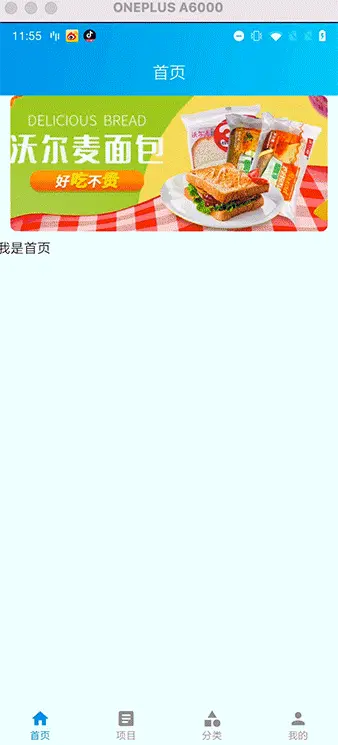
自动轮播.gif
demo4:添加底部指示器
我们已经实现了Banner的自动轮播,那么我们现在就是开始添加指示器
指示器官方有个现成的
- 官方地址:https://google.github.io/accompanist/pager/
- 添加依赖
def accompanist_version = "0.24.7-alpha"
implementation "com.google.accompanist:accompanist-pager-indicators:${accompanist_version}"
- 官方demo:HorizontalPagerWithIndicatorSample.kt,我直接贴了
@Composable
private fun Sample() {
Scaffold(
topBar = {
TopAppBar(
title = { Text(stringResource(R.string.horiz_pager_with_indicator_title)) },
backgroundColor = MaterialTheme.colors.surface,
)
},
modifier = Modifier.fillMaxSize()
) { padding ->
Column(Modifier.fillMaxSize().padding(padding)) {
val pagerState = rememberPagerState()
// Display 10 items
HorizontalPager(
count = 10,
state = pagerState,
// Add 32.dp horizontal padding to 'center' the pages
contentPadding = PaddingValues(horizontal = 32.dp),
modifier = Modifier
.weight(1f)
.fillMaxWidth(),
) { page ->
PagerSampleItem(
page = page,
modifier = Modifier
.fillMaxWidth()
.aspectRatio(1f)
)
}
HorizontalPagerIndicator(
pagerState = pagerState,
modifier = Modifier
.align(Alignment.CenterHorizontally)
.padding(16.dp),
)
ActionsRow(
pagerState = pagerState,
modifier = Modifier.align(Alignment.CenterHorizontally)
)
}
}
}
- 我们主要关注HorizontalPagerIndicator,我们发现代码非常简单,设置了pagerState,而这个pagerState就是HorizontalPager的pagerState。
- 这时候大家是不是很高心,这么简单,我直接在我们demo3中AsyncImage的下方直接添加
AsyncImage(
model = onImagePath(actualIndex),
contentDescription = null,
modifier = Modifier
.layoutId("image")
.aspectRatio(ratio)
.clickable {
onBannerItemClick?.invoke(actualIndex)
},
contentScale = contentScale,
)
Row(Modifier
.layoutId("content")
.fillMaxWidth()
.then(pagerIndicatorModifier),
verticalAlignment = Alignment.CenterVertically,
horizontalArrangement = horizontalArrangement
) {
desc(actualIndex)
HorizontalPagerIndicator(
pagerState = pageState
)
直接运行我们会发现图片展示不出来
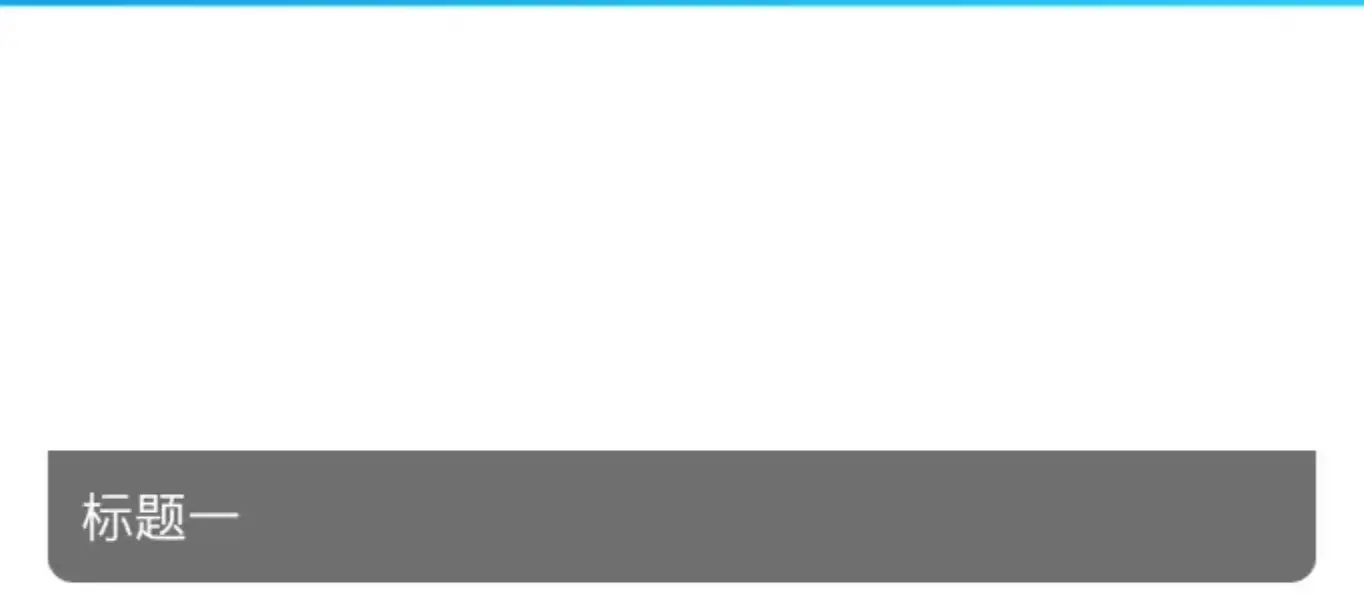
image.png
过一会儿程序还崩溃了,what?为什么呢?
- 我们看HorizontalPagerIndicator源码
@Composable
fun HorizontalPagerIndicator(
pagerState: PagerState,//①
modifier: Modifier = Modifier,
activeColor: Color = LocalContentColor.current.copy(alpha = LocalContentAlpha.current),
inactiveColor: Color = activeColor.copy(ContentAlpha.disabled),
indicatorWidth: Dp = 8.dp,
indicatorHeight: Dp = indicatorWidth,
spacing: Dp = indicatorWidth,
indicatorShape: Shape = CircleShape,
) {
val indicatorWidthPx = LocalDensity.current.run { indicatorWidth.roundToPx() }
val spacingPx = LocalDensity.current.run { spacing.roundToPx() }
Box(
modifier = modifier,
contentAlignment = Alignment.CenterStart
) {
//②
Row(
horizontalArrangement = Arrangement.spacedBy(spacing),
verticalAlignment = Alignment.CenterVertically,
) {
val indicatorModifier = Modifier
.size(width = indicatorWidth, height = indicatorHeight)
.background(color = inactiveColor, shape = indicatorShape)
repeat(pagerState.pageCount) {
Box(indicatorModifier)
}
}
//③
Box(
Modifier
.offset {
val scrollPosition = (pagerState.currentPage + pagerState.currentPageOffset)
.coerceIn(0f, (pagerState.pageCount - 1).coerceAtLeast(0).toFloat())
IntOffset(
x = ((spacingPx + indicatorWidthPx) * scrollPosition).toInt(),
y = 0
)
}
.size(width = indicatorWidth, height = indicatorHeight)
.background(
color = activeColor,
shape = indicatorShape,
)
)
}
}
- 我们看注释①
就一个pagerState,而这个实际是HorizontalPagerIndicator的pagerState,还记得之前我们对HorizontalPagerIndicator设置count是多少吗?没错,是Int.MAX_VALUE,我们可能明明就只需要4个点,你给我绘制Int.MAX_VALUE,不肯定崩溃了嘛。 - 注释②就是绘制所有的点
- 注释③就是绘制被选中的点
那么问题来了,现在显示失败或者崩溃的原因是我们设置的数量是最大值,现在我们把它写死data.size,运行起来我们发现不会报错,但是选择的点永远不显示。
既然写死不行,那我们就不用它呗,自己写个指示器呗,多大点事。当然这个方案也是可以的,但是我用的是另一种方案,修改HorizontalPagerIndicator源码
手写HorizontalPagerIndicator
- 我们仔细看HorizontalPagerIndicator源码注释②Row下面有个repeat
repeat(pagerState.pageCount) {
Box(indicatorModifier)
}
它既然是因为绘制数量太多崩溃了,那我们就将它写成我们数据的大小不就可以了
- 再看注释③,大家可以看到scrollPosition
val scrollPosition = (pagerState.currentPage + pagerState.currentPageOffset)
.coerceIn(0f, (pagerState.pageCount - 1).coerceAtLeast(0).toFloat())
是不是想到了什么?没错pagerState.currentPage就是我们当前选中页面的index,pagerState.pageCount继续改成我们数据的大小。我相信大家肯定已经非常清楚怎么做了,我直接贴源码了
@Composable
fun HorizontalPagerIndicator(
pagerState: PagerState,
count:Int,
modifier: Modifier = Modifier,
activeColor: Color = LocalContentColor.current.copy(alpha = LocalContentAlpha.current),
inactiveColor: Color = activeColor.copy(ContentAlpha.disabled),
indicatorWidth: Dp = 8.dp,
indicatorHeight: Dp = indicatorWidth,
spacing: Dp = indicatorWidth,
indicatorShape: Shape = CircleShape,
) {
val indicatorWidthPx = LocalDensity.current.run { indicatorWidth.roundToPx() }
val spacingPx = LocalDensity.current.run { spacing.roundToPx() }
Box(
modifier = modifier,
contentAlignment = Alignment.CenterStart
) {
Row(
horizontalArrangement = Arrangement.spacedBy(spacing),
verticalAlignment = Alignment.CenterVertically,
) {
val indicatorModifier = Modifier
.size(width = indicatorWidth, height = indicatorHeight)
.background(color = inactiveColor, shape = indicatorShape)
repeat(count) {
Box(indicatorModifier)
}
}
Box(
Modifier
.offset {
val scrollPosition = ((pagerState.currentPage-Int.MAX_VALUE/2).floorMod(count)+ pagerState.currentPageOffset)
.coerceIn(0f, (count - 1).coerceAtLeast(0).toFloat())
IntOffset(
x = ((spacingPx + indicatorWidthPx) * scrollPosition).toInt(),
y = 0
)
}
.size(width = indicatorWidth, height = indicatorHeight)
.background(
color = activeColor,
shape = indicatorShape,
)
)
}
}
总结
至此呢,我们对Banner的封装已经全部完成了,大家这时候肯定说:瞎说,pager指示器怎么放到底部的你没说呀,这个就留给大家去思考了,当然,大家可以参考我上篇文章的用到的方法,也可直接看我的源码Banner.kt
资源下载
下载价格免费
下载说明:
1、本站所有资源均从互联网上收集整理而来,仅供学习交流之用,因此不包含技术服务请大家谅解!
2、本站不提供任何实质性的付费和支付资源,所有需要积分下载的资源均为网站运营赞助费用或者线下劳务费用!
3、本站所有资源仅用于学习及研究使用,您必须在下载后的24小时内删除所下载资源,切勿用于商业用途,否则由此引发的法律纠纷及连带责任本站和发布者概不承担!
4、本站站内提供的所有可下载资源,本站保证未做任何负面改动(不包含修复bug和完善功能等正面优化或二次开发),但本站不保证资源的准确性、安全性和完整性,用户下载后自行斟酌,我们以交流学习为目的,并不是所有的源码都100%无错或无bug!如有链接无法下载、失效或广告,请联系客服处理!
5、本站资源除标明原创外均来自网络整理,版权归原作者或本站特约原创作者所有,如侵犯到您的合法权益,请立即告知本站,本站将及时予与删除并致以最深的歉意!
6、如果您也有好的资源或教程,您可以投稿发布,成功分享后有站币奖励和额外收入!
7、如果您喜欢该资源,请支持官方正版资源,以得到更好的正版服务!
8、请您认真阅读上述内容,注册本站用户或下载本站资源即您同意上述内容!
原文链接:https://www.dandroid.cn/19356,转载请注明出处。
1、本站所有资源均从互联网上收集整理而来,仅供学习交流之用,因此不包含技术服务请大家谅解!
2、本站不提供任何实质性的付费和支付资源,所有需要积分下载的资源均为网站运营赞助费用或者线下劳务费用!
3、本站所有资源仅用于学习及研究使用,您必须在下载后的24小时内删除所下载资源,切勿用于商业用途,否则由此引发的法律纠纷及连带责任本站和发布者概不承担!
4、本站站内提供的所有可下载资源,本站保证未做任何负面改动(不包含修复bug和完善功能等正面优化或二次开发),但本站不保证资源的准确性、安全性和完整性,用户下载后自行斟酌,我们以交流学习为目的,并不是所有的源码都100%无错或无bug!如有链接无法下载、失效或广告,请联系客服处理!
5、本站资源除标明原创外均来自网络整理,版权归原作者或本站特约原创作者所有,如侵犯到您的合法权益,请立即告知本站,本站将及时予与删除并致以最深的歉意!
6、如果您也有好的资源或教程,您可以投稿发布,成功分享后有站币奖励和额外收入!
7、如果您喜欢该资源,请支持官方正版资源,以得到更好的正版服务!
8、请您认真阅读上述内容,注册本站用户或下载本站资源即您同意上述内容!
原文链接:https://www.dandroid.cn/19356,转载请注明出处。
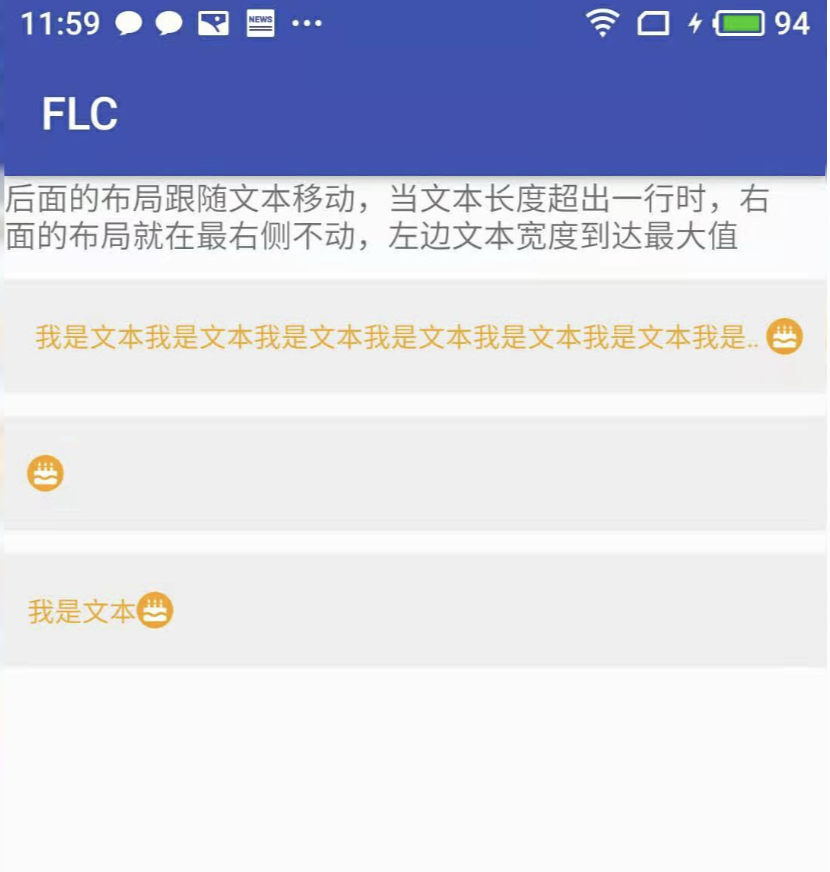

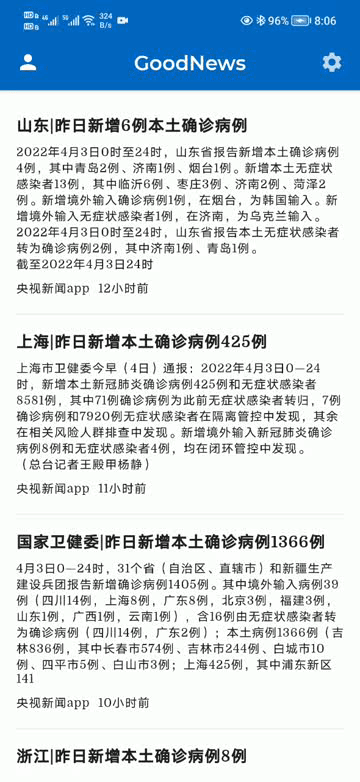
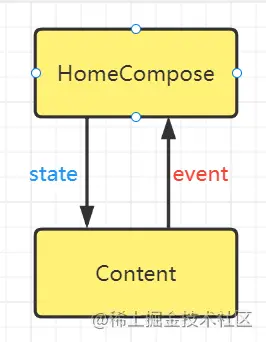
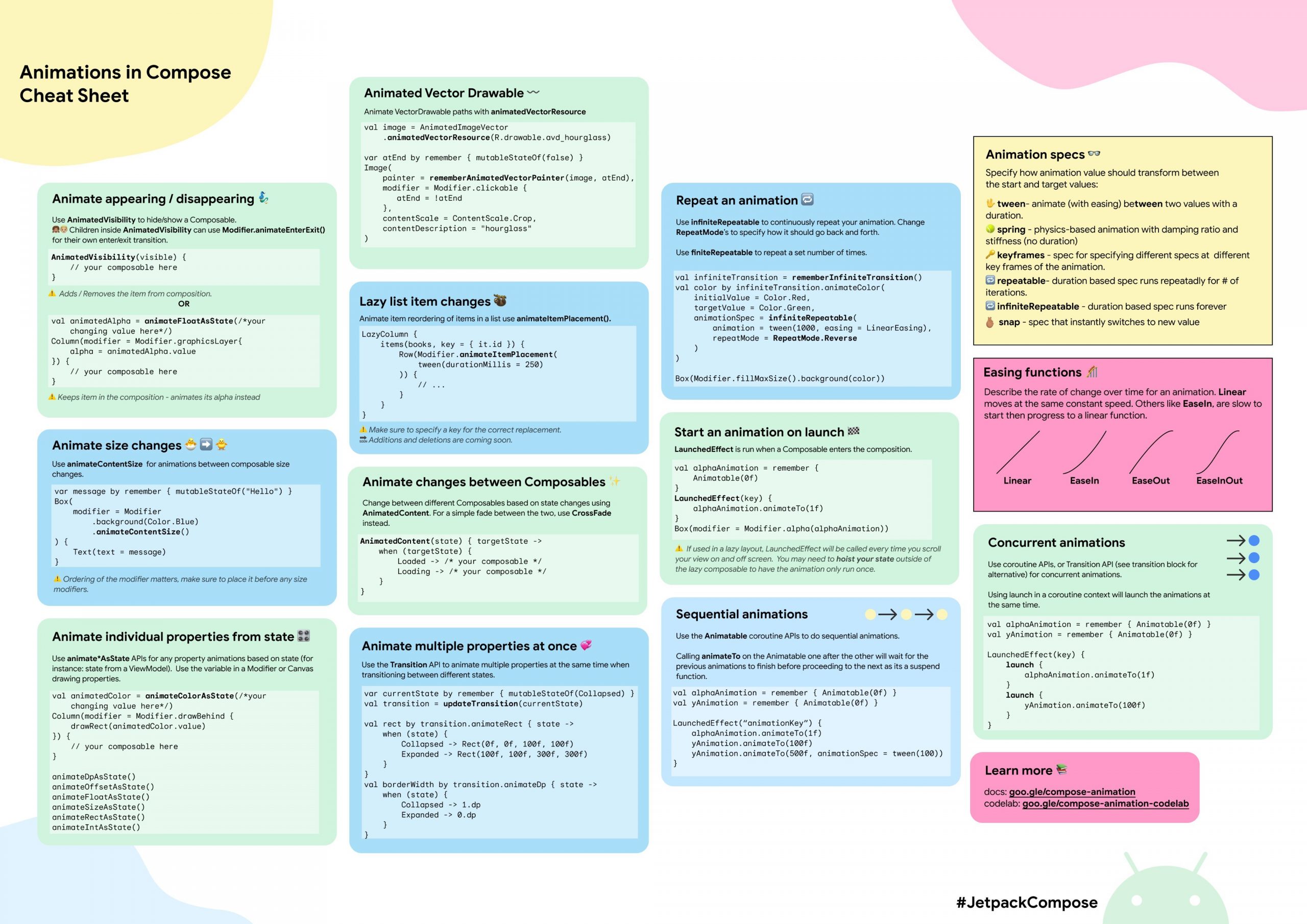
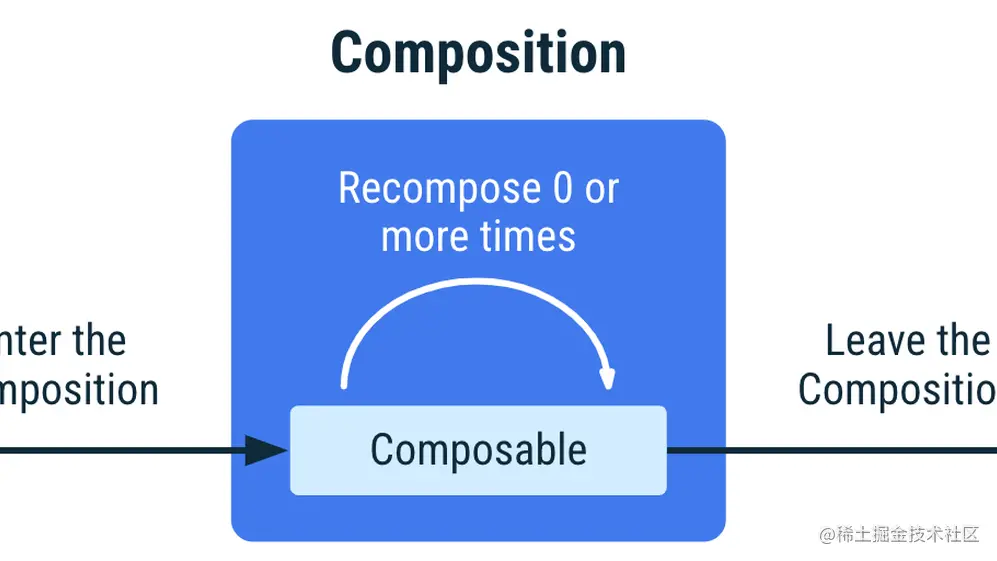

评论0